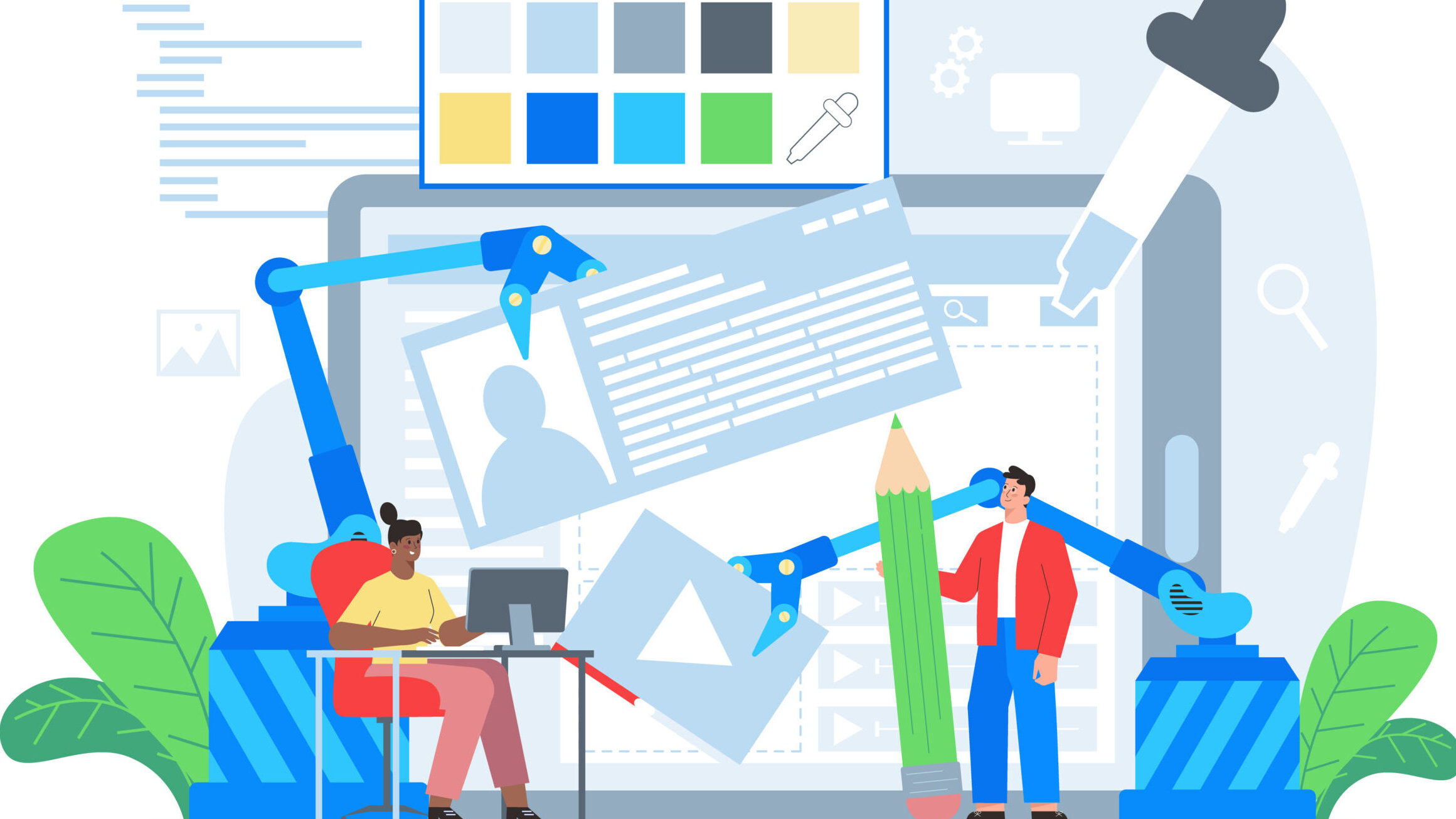
Frontend development is constantly changing, and building great websites means staying updated and avoiding common errors. These mistakes can slow down performance, make websites harder to use, or cause problems later. By knowing what to watch out for, you can create better, faster, and more user-friendly websites. Here are the top 10 mistakes to avoid in frontend development and tips to help you fix them.
Avoid These Costly Frontend Errors Before It’s Too Late
Fonts and Text Sizes
A common mistake developers make is overlooking the readability of text on a page. Font choices and text sizes are crucial in how easy or difficult it is for users to read content. Many developers fail to test their designs across various screen sizes and resolutions, resulting in text that may be too small to read on mobile devices or too large on desktop computers. Additionally, using hard-to-read fonts or selecting font sizes that are too small can make it challenging for users, especially those with visual impairments, to engage with the content.
Solution:
-
- Responsive Typography: Use responsive units like em, rem, or viewport-based units (vw, vh) for font sizes to ensure text scales appropriately across different screen sizes. For example, set base font size using rem and adjust it with media queries for various breakpoints.
- Font Choices: Choose fonts that are known for readability, such as sans-serif fonts like Arial or Helvetica. Ensure the font is easily readable at different sizes and across various devices.
- Testing: Test your design on multiple devices, especially mobile, to ensure text is legible. Use tools like browser dev tools to simulate different screen sizes and resolutions.
Padding and margins
Are two important CSS properties that greatly affect the readability and usability of a page. Many developers overlook these when designing, leading to elements that are either too close or too far apart. For example, if a button is positioned too close to the surrounding text, users might accidentally click the button instead of the text. Not adjusting padding and margins for different screen sizes is another common mistake. A design that works well on a desktop may look cramped or misaligned on a mobile device, with text too close to the screen’s edges.
Solution:
-
- Consistent Spacing: Use consistent padding and margins throughout your design to create a balanced and readable layout. Define a spacing system (e.g., 8px grid) and stick to it.
- Responsive Spacing: Adjust padding and margins with media queries to ensure elements are well-spaced on all screen sizes. For example, increase padding on larger screens to avoid elements feeling cramped.
- Testing: Manually test your design on various screen sizes, or use responsive design testing tools, to ensure that padding and margins work well across devices.
Media Queries
A common mistake with media queries is not setting the breakpoints correctly. Breakpoints determine when the layout of a page changes based on screen width. For example, 768 pixels is a typical breakpoint for tablets in landscape mode. However, many developers overlook the differences between small and large tablets, or between portrait and landscape orientations, which can lead to a poor user experience.
Another mistake is adjusting the layout with media queries but not updating the content to fit the new design. For instance, a developer might change the width of a content area without resizing images or adjusting text formatting, resulting in a cluttered and unprofessional-looking page.
Solution:
-
- Well-Defined Breakpoints: Set breakpoints that reflect the range of devices your users might use. Instead of sticking to common breakpoints like 768px, analyze your audience’s devices and adjust breakpoints accordingly.
- Content Adaptation: Ensure that content adapts to layout changes. Resize images, adjust text formatting, and ensure interactive elements (like buttons) remain accessible and well-positioned at each breakpoint.
- Use of Fluid Layouts: Consider using fluid layouts that automatically adjust content based on screen size, reducing the need for numerous breakpoints.
Images
Using images that are too large is a common mistake that can significantly slow down a page’s loading time. It’s essential to resize and optimize images before uploading them to ensure faster load times and reduce bandwidth usage. Not optimizing images for web use can lead to slow performance, frustrating users and negatively affecting SEO.
Another common mistake is neglecting to use alt tags. Alt tags provide alternative text for images, allowing users who cannot view the image, such as those using screen readers, to understand its content. This is a crucial step for ensuring web accessibility and improving the overall user experience.
Solution:
-
- Image Optimization: Before uploading images, resize them to the appropriate dimensions and compress them using tools like TinyPNG or ImageOptim to reduce file size without sacrificing quality.
- Use of Modern Formats: Where possible, use modern image formats like WebP, which provide better compression and faster load times compared to JPEG or PNG.
- Alt Tags: Always include descriptive alt tags for all images. This not only aids in accessibility but also improves SEO. Ensure that alt text describes the image content and its purpose.
Accessibility
A common mistake in web accessibility is not using semantic HTML. Semantic HTML ensures that the structure of a webpage is clear and meaningful, making it easier for screen readers and other assistive technologies to interpret. For instance, using proper headings (<h1>, <h2>, etc.) and lists (<ul>, <ol>) helps screen readers navigate the content more effectively. Without semantic HTML, users with disabilities may struggle to understand or interact with the website, leading to a poor user experience.
Another mistake is not using ARIA attributes. ARIA (Accessible Rich Internet Applications) is a way to add accessibility information to HTML elements. These attributes help screen readers understand how to interact with the elements.
Solution:
-
- Semantic HTML: Use semantic elements (e.g., <header>, <nav>, <main>, <footer>) to structure your content logically. Ensure that headings follow a proper hierarchy, starting with <h1> and progressing through <h2>, <h3>, etc.
- ARIA Attributes: Use ARIA attributes where necessary to improve accessibility, especially for dynamic content. For example, use aria-live for updating content areas and aria-label for better descriptions of interactive elements.
- Testing: Use accessibility testing tools like Axe or Lighthouse to identify and fix accessibility issues. Regularly test your site with screen readers to ensure it’s navigable and usable for all users.
Performance
A common mistake is not optimizing websites for mobile devices. Mobile devices often have slower internet connections and less powerful processors than desktops, so it’s crucial to optimize by using responsive design, compressing images, and minimizing large JavaScript files. Testing your website on a variety of mobile devices ensures it’s optimized for all users, regardless of device capabilities.
Solution:
-
- Mobile Optimization: Use responsive design techniques to ensure your site adapts to various screen sizes. Compress images and minimize large JavaScript files using tools like UglifyJS or Terser.
- Lazy Loading: Implement lazy loading for images and videos to improve initial load time. This ensures that content is only loaded when it’s needed, reducing the burden on mobile networks.
- Testing: Regularly test your website on various mobile devices and network speeds. Tools like Google’
Best Practices to Avoid Common Mistakes:
- Follow Coding Standards: Adhering to coding standards makes your code more readable, maintainable, and consistent. This includes using proper indentation, clear variable and function names, and avoiding hard-to-read code.
- Use Source Control: Implement source control, like Git, to track code changes and collaborate with others efficiently. This helps manage versions and revert to earlier code if needed.
- Test Early and Often: Don’t wait until the end to test your code. Use unit tests, integration tests, and functional tests throughout the development process. This helps catch bugs early and ensures all aspects of the website work as intended.
- Maintain a Consistent Style Guide: A style guide helps maintain a consistent look and feel across your website, covering aspects like colors, fonts, and spacing. It improves navigation, user experience, and strengthens brand identity.
- Use Design Patterns: Design patterns provide reusable solutions to common problems in website design. They can help you create a more efficient and consistent user experience across your project.
Comments are closed.